Setting Up minikube GUI
Overview
- This guide will show you how to setup the minikube GUI
- WARNING! This GUI is a prototype and therefore may be unstable or contain bugs. Please use at your own risk, we are not responsible for damages.
- If you experience any bugs or have suggestions to improve the GUI feel free to create a GitHub Issue.
- Please note that the SSH functionality currently only works on Linux.
Before You Begin
- minikube setup and available on your path, follow the Getting Start doc if not already done
Steps
-
Open the dmg and copy minikube-gui to your Applications folder
-
Run this command to allow running the unsigned application:
xattr -d com.apple.quarantine /Applications/minikube-gui.app
- Run the application
-
Unzip and run minikube-gui.exe
-
If you see the following, click
More infoand thenRun anyway
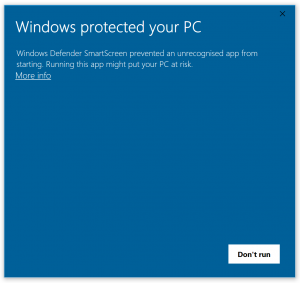
-
Untar and run minikube-gui
Feedback
Was this page helpful?
Glad to hear it! Please tell us how we can improve.
Sorry to hear that. Please tell us how we can improve.